Automate YouTube Comments with No Code and AI: A Game-Changer for Content Creators
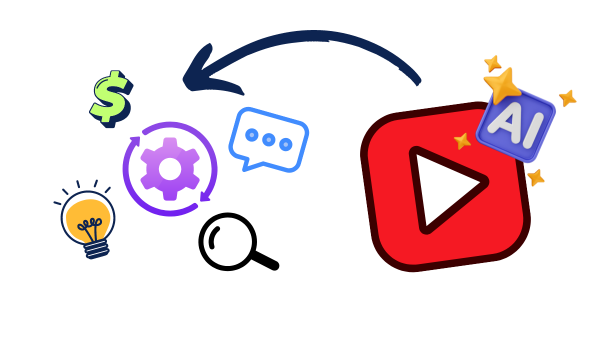
Have you ever wondered how to save hours automating YouTube comments management and turning them into a goldmine of valuable insights to grow your business?
Let’s see a simple, no-code solution that makes this possible!
The Power of Automated Comment Handling
Imagine having an AI assistant that:
- Analyzes every comment on your channel
- Extracts valuable data about your audience
- Replies to comments automatically (when appropriate)
- Organizes everything into an easy-to-understand format
This isn’t just a time-saver; it’s a powerful tool for:
- Understanding your audience better
- Growing your business
- Finding new content ideas
- Collecting testimonials and social proof
The best part? You can set this up without writing a single line of code!
How to Build Your YouTube Comment Automation System
We’ll be using Make to create this no-code automation.
Make is a powerful platform that lets you connect different apps and services to create custom workflows easily.
Here is a snapshot of the automation system I built (you will get it for free in a few minutes)
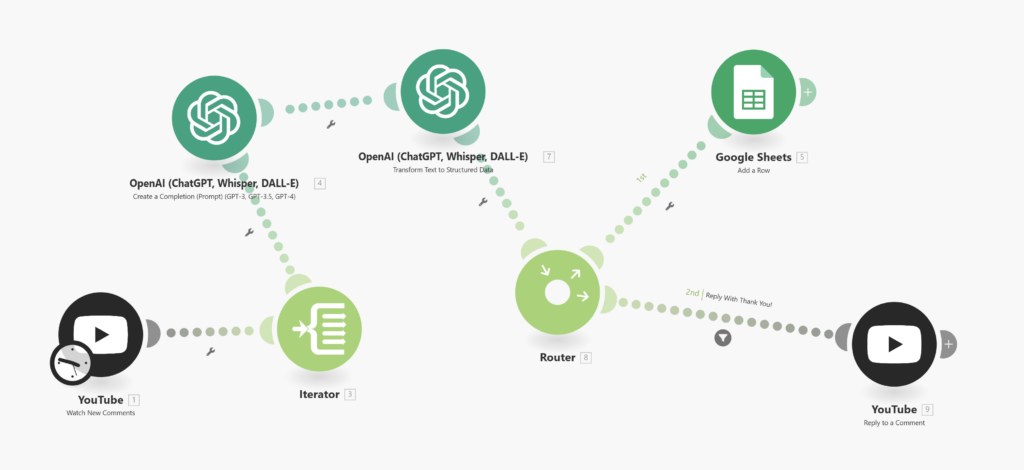
Step 1: Set Up Your YouTube Module
- In Make, add a YouTube module to fetch new comments from your target channel.
- Configure it to run on a schedule that works for you (e.g., every hour).
Step 2: Create a Loop for Comments
Add an iterator module to process each comment one by one.
Step 3: Analyze Comments with AI
We’ll use OpenAI’s API to analyze each comment. Here’s what our AI will extract:
{
"can_be_testimonial": true,
"sentiment": "positive",
"requires_reply": true,
"urgency": "moderate",
"question_detection": false,
"can_have_generic_reply": false,
"suggested_reply": "Thank you!",
"comment_language": "en",
"character_count": 15
}Let’s break down these fields:
can_be_testimonial: Identifies potential testimonials for your channel or productssentiment: Checks if the comment is positive, negative, or neutralrequires_reply: Determines if the comment needs a responseurgency: Helps prioritize which comments to address firstquestion_detection: Flags comments that ask questionscan_have_generic_reply: Indicates if a Generic AI-generated response is appropriatesuggested_reply: Provides a basic response (if applicable)comment_language: Identifies the language usedcharacter_count: Gives you an idea of the comment’s length
And here are the prompts I used:
You are an expert in YouTube comment analysis.
I will provide you with a [Comment].
Your Role is to analyze the [Comment]. Then Determine the following:
1. Determine if the comment can be used as a positive testimonial or review on my website.
2. Check Sentiment.
3. Determine if it requires an Urgent reply.
4. Determine the level of urgency.
5. Determine if contains a Question.
6. Determine if you can reply with a generic reply like "thank you.." - something that doesn't require specific knowledge.
7. Generate the suggested reply.
8. check the language of the comment.
9. check how many characters.
[YouTube _Comment]: {}With this system prompt:
RETURN A JSON OBJECT ONLY IN THIS FORMAT:
{
"can_be_testimonial": true,
"sentiment": "positive",
"requires_reply": true,
"urgency": "moderate",
"question_detection": false,
"can_have_generic_reply": false,
"suggested_reply": "Thank you!",
"comment_language": "en",
"character_count": 15
}If you want to learn more about prompting and automation, take a look at my full course: “Prompt Engineering from Zero to Scripting AI Workflows.”
Step 4: Store Your Data
Add a Google Sheets module to save all this data. You could also use another database of your choice.
Step 5: Automate Replies
If can_have_generic_reply is true, use the AI to generate and post a reply to the comment.
💡If you want see in action how I built this system step by step, you can check out this video. Advanced Tips
Want to take your system to the next level? Consider these enhancements:
- RAG (Retrieval-Augmented Generation): Answer questions using your own Q&A database.
- Custom Prompts: Create detailed instructions for the AI on how to handle different scenarios.
- Sentiment-Based Routing: Automatically escalate negative comments to your personal attention.
Monetizing Your Automation
Offer Your Services to Other YouTubers
With this system in place, you have a valuable service to offer other content creators. Many would gladly pay for a tool that saves them time and provides insights.
Create a Subscription-Based Tool
Use Make’s Custom Apps feature to turn your automation into a scalable, subscription-based service:
- Lock your automation system behind API keys
- Clients subscribe to access your tool
- Enjoy recurring, stable income from your creation
Learn More About Make Custom Apps and How to use them in this video:
Launch Your Own AI Automation Agency
The possibilities are endless! Use Make to build custom automation for various businesses. YouTube comment handling is just the beginning.
Conclusion
Automating YouTube comments isn’t just about saving time—it’s about unlocking the full potential of your audience interactions.
With no-code tools like Make and the power of AI, you can turn a time-consuming task into a strategic advantage for your channel and business.
Download our pre-built Make scenario and start automating today!
Remember, the key to success with automation is continuous improvement.
Start with this basic setup, then iterate and expand based on your unique needs. Happy automating!
If you have any questions, feel free to join us on the forum 🙂
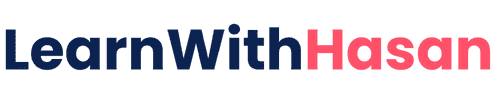
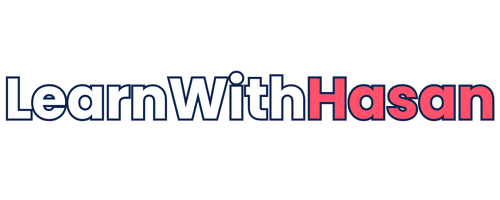

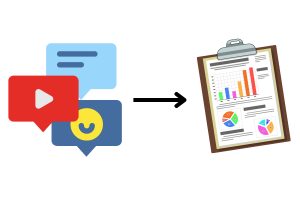
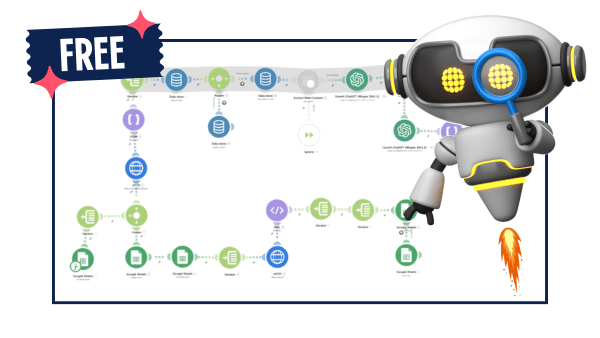

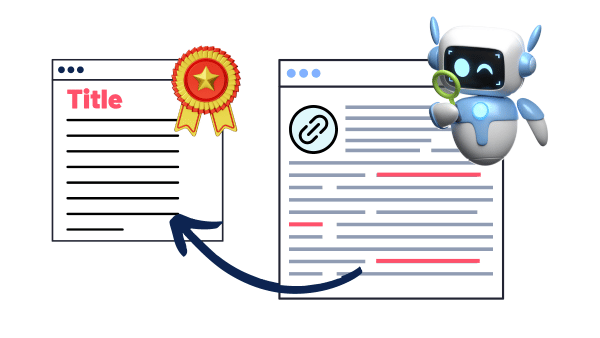
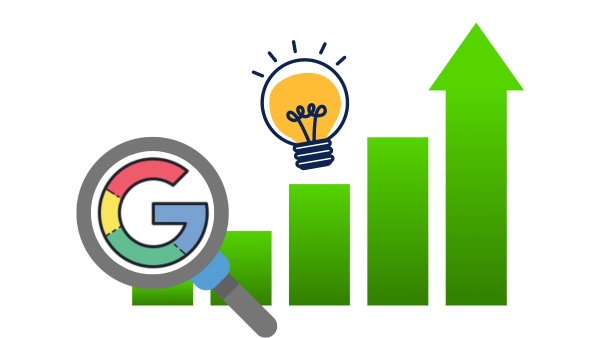
[…] We did something similar with No Code Tools; if you missed it, you can check it here. […]