Analyze Google Search Console Data To Blow Your Website Traffic (Free Tool Inside)
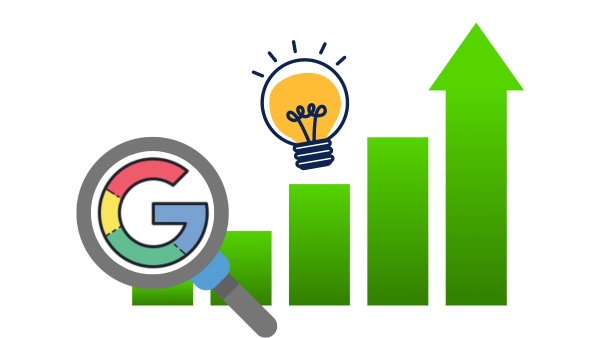
Are you tired of guessing what’s holding your website back from getting traffic?
In Short, the solution is to Analyze Google Search Console Data and discover hidden opportunities!
In this post, I’m so excited to share with you a game-changing Free tool I developed that will help you do that easily and quickly get traffic to your website or to your clients.
This helped me grow my website to more than ~ 150,000 Views per month.
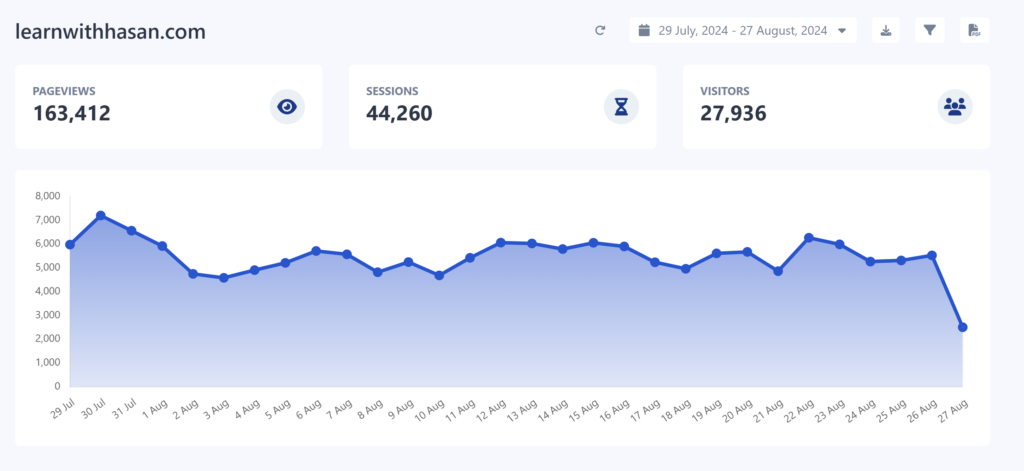
And the best part? You can achieve similar results!
Let’s first start by understanding the core idea behind the tool.
The Power of Data-Driven SEO
As a website owner or digital marketer, you know that understanding your search performance is crucial for success.
But going through a massive amount of data and numbers can be overwhelming and time-consuming. And you may not be able to spot the hidden gems in your data!
That’s where our free tool comes in. It’s designed to help you:
- Discover hidden ranking opportunities.
- Optimize your website for quick ranking improvements.
- Dramatically increase your organic traffic.
In short, this tool will analyze Google’s search console data in less than a minute and discover hidden opportunities to rank your website fast on top of Google and get more traffic.
You may spot this with your eyes by looking into your dashboards, but it may take you one week looking at your screen, and you will look like this:
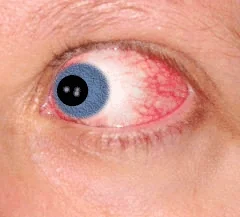
Setting Up My Free Analysis Tool
Let’s see now how you can set up this powerful tool on your local machine.
Don’t worry. You don’t need to be a coder or tech-savvy—it’s only three simple commands, and I’ll guide you step by step.
Download and Open the Project
Use the button below to Download the project files directly or get them on GitHub.
Open the project with your preferred IDE (I’ll use VS Code in this example)
Set Up the Environment
Open the terminal, then run the following commands steps to create a virtual environment and install the requirements:
# Create a virtual environment # python m venv venv # Activate the virtual environment # venv/scripts/activate # Install requirements # pip install -r requirements.txt
Note: run the commands without “#”
Run the Application
Once everything is set up, run the following command:
streamlit run app.py
And voila! You now have a powerful SEO analysis tool at your fingertips.
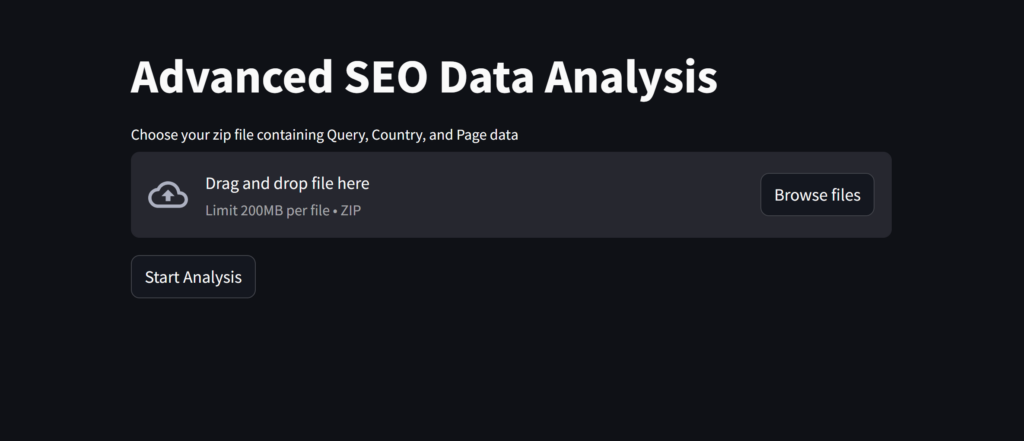
Using the Tool to Uncover SEO Gold
Now that you’ve got the tool up and running let’s explore how to use it effectively:
1. Import Your Data
Download your Google Search Console data as a CSV file
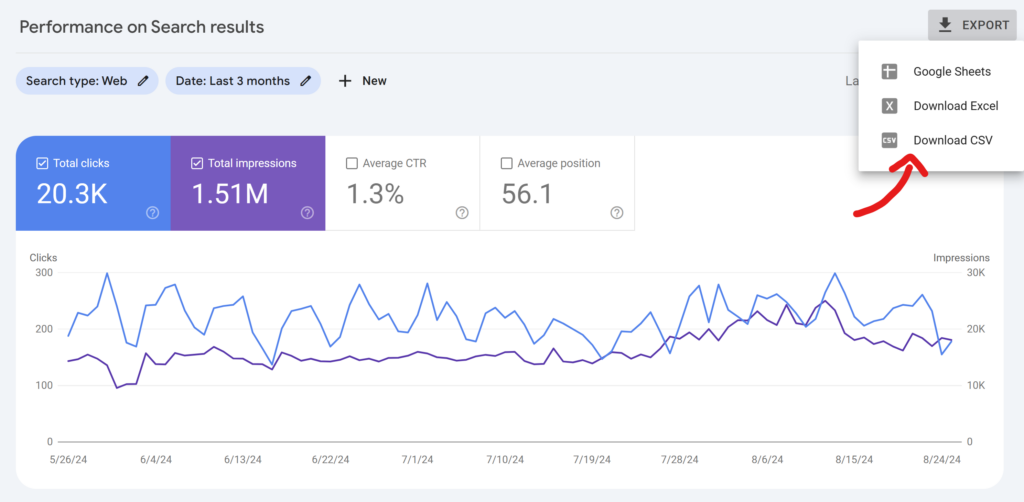
- Upload the file to the tool
- Click “Analyze”
It’s that simple! Now, let’s dive into the insights you’ll uncover.
2. Discover Quick Wins
The tool identifies keywords ranking on the second page of Google. With a little optimization, you can push these to the first page and see a significant traffic boost.
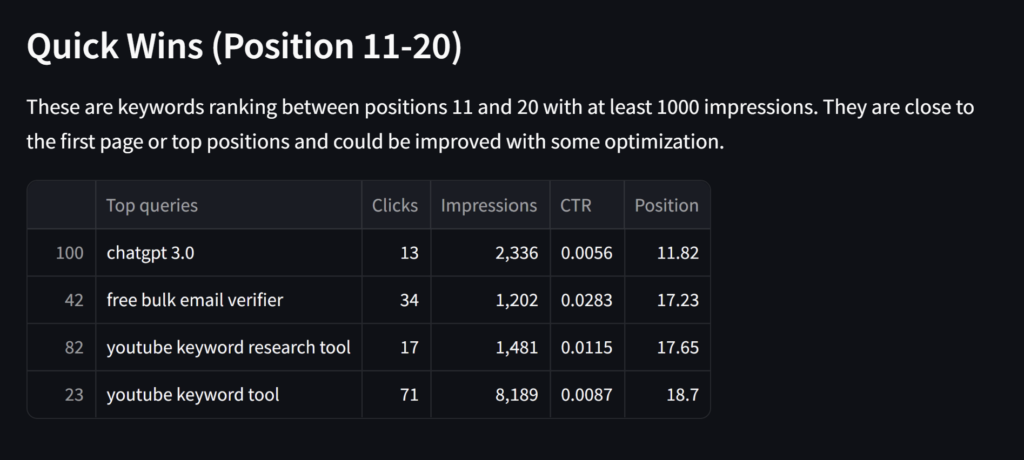
3. Explore Keyword Opportunities
Find keywords ranking on pages 5-10. These are prime candidates for focused optimization efforts to climb up the search rankings.
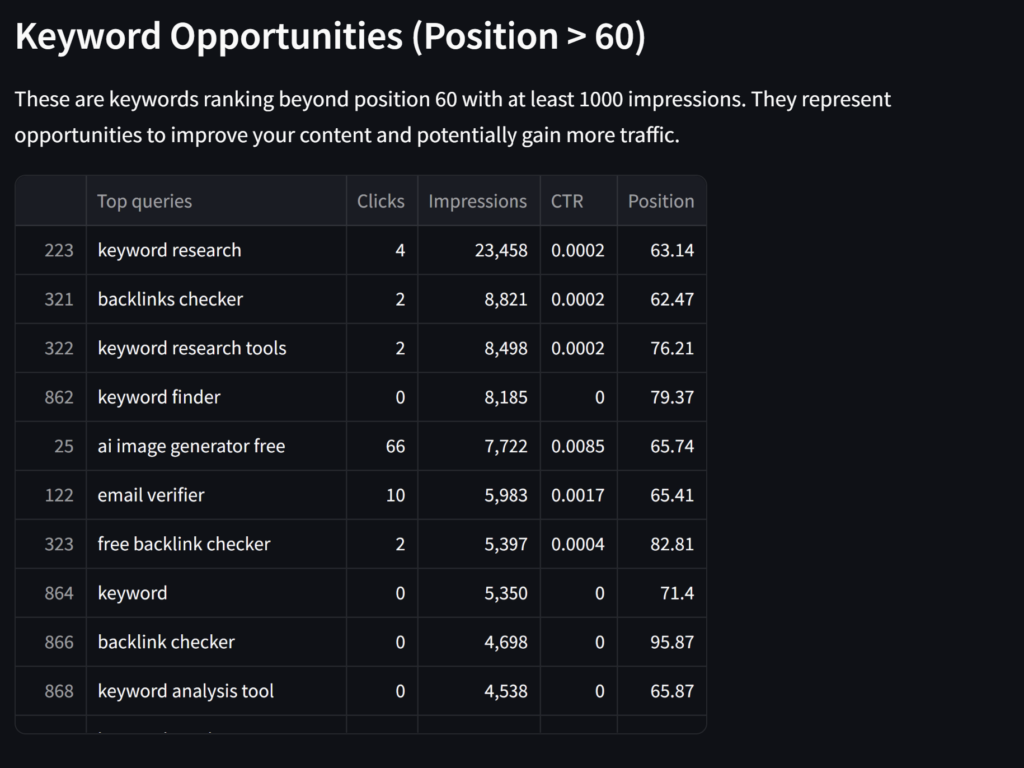
4. Harvest Low-Hanging Fruit
Identify the top 3 ranking keywords with low Click-Through Rates (CTR). By optimizing your meta titles and descriptions, you can dramatically increase your clicks without changing your rankings.
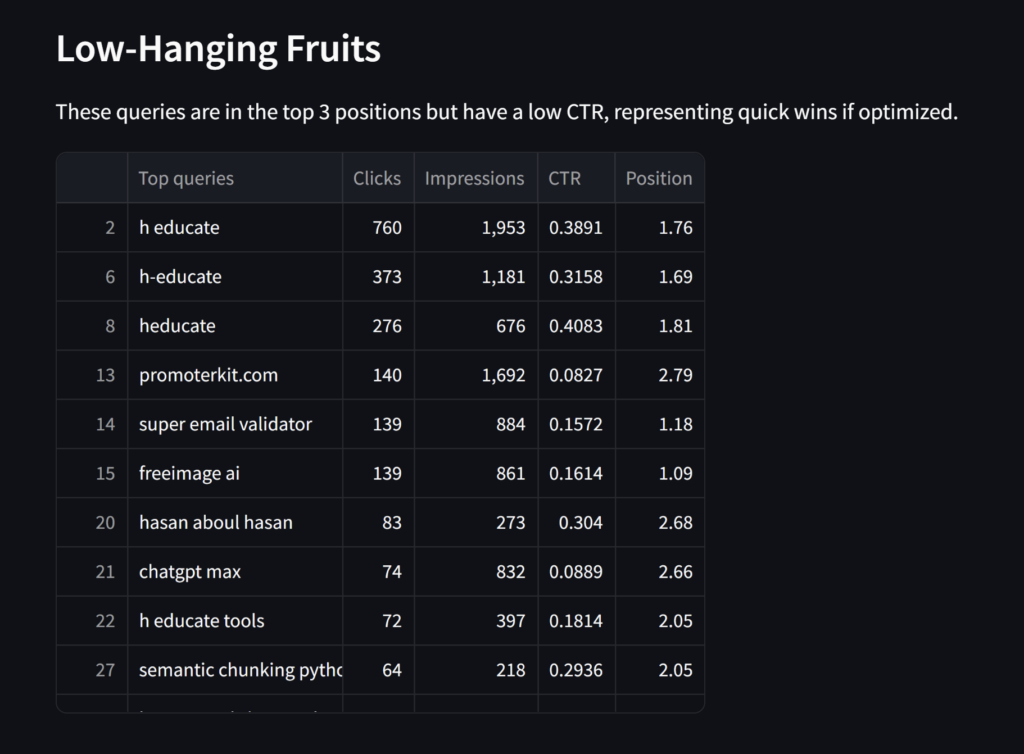
5. Optimize Underperforming Pages
The tool provides a table of top pages needing optimization. Use this information to focus your efforts where they’ll have the most impact.
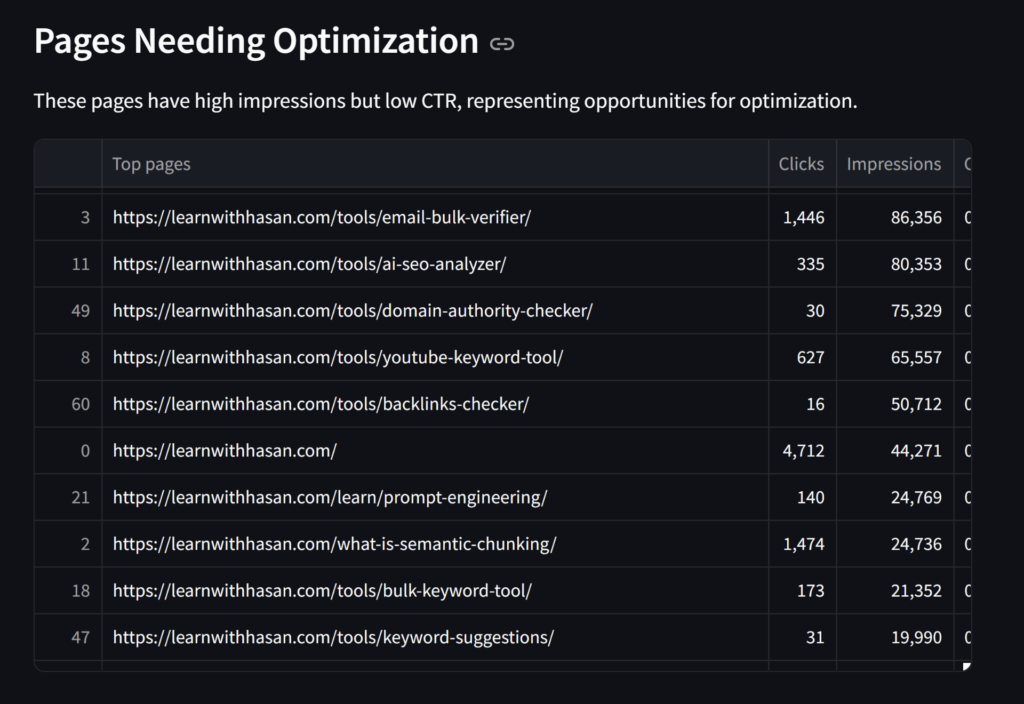
Need help optimizing these pages? Check out our AI On-Page SEO Analyzer.
6. Analyze by Country and Query
Dive deep into performance by country and top queries. This is especially useful if you’re targeting specific geographic markets.
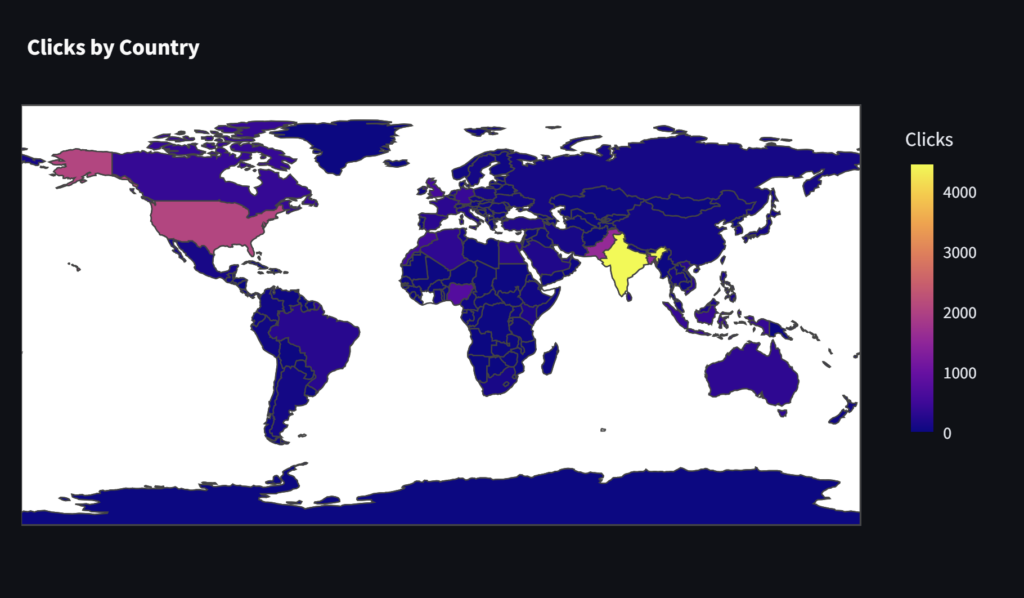
Advanced Features
Ready to take your analysis to the next level?
Here are some advanced features to explore in the tool:
1. Customizable Metrics
Adjust the sidebar settings to customize metrics like impression thresholds for quick wins. This allows you to fine-tune your analysis based on your specific goals.
2. Traffic Estimation
Use the traffic estimation feature to get a potential estimate of traffic increase after optimization. This is invaluable for setting realistic goals and demonstrating value to clients.
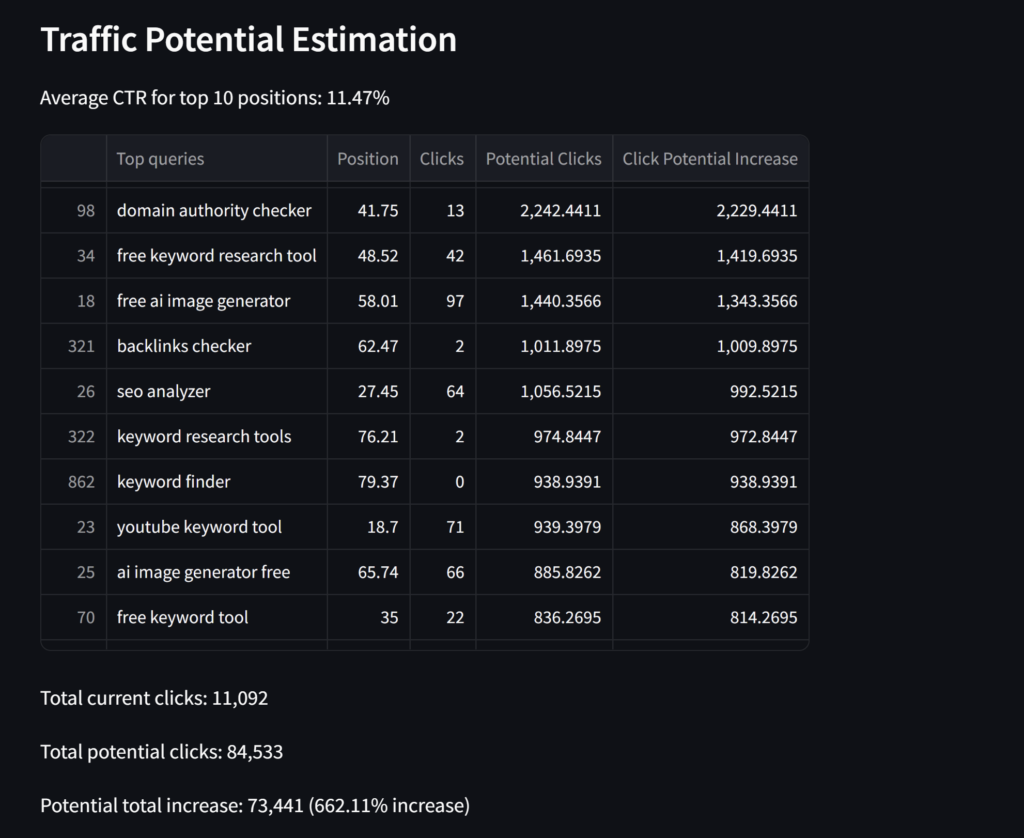
3. Keyword Metrics Integration (Power Members Only)
As a Power Member, you can integrate additional keyword metrics directly into your results.
This helps you prioritize your optimization efforts for maximum impact.
To access this feature:
- Get your API key and user ID from your account page
- Enter these details in the tool settings
- Re-generate your results to see inline keyword metrics
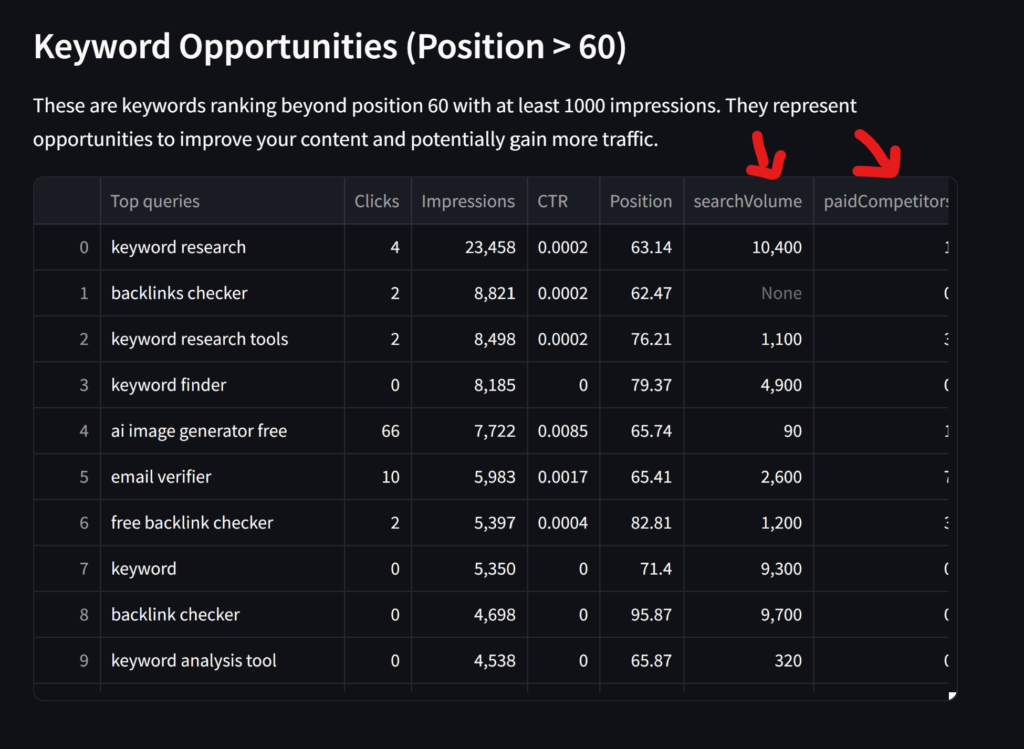
Monetizing Your SEO Expertise
Now that you’re armed with this powerful tool let’s explore how you can turn your SEO knowledge into a profitable venture:
1. Freelance SEO Services
Use the tool to provide data-driven SEO services to clients. The clear visualizations and actionable insights make it easy to demonstrate your value.
2. Develop a SaaS Product
Consider using this tool as a starting point to develop your own SaaS (Software as a Service) product.
With some additional features and a user-friendly interface, you could create a subscription-based SEO analysis platform.
3. Create a Points-Based Tool System
Integrate this tool (and others) into a points-based system on your website.
Users can purchase points to access various SEO tools, creating a steady income stream.
Learn more about setting up a WordPress-based SaaS business in this comprehensive course, and learn how I built the exact system that I used to create all my tools here.
Try It Now: No Installation Required
Are you not ready to install the tool locally?
No problem! I’ve hosted the tool on Streamlit for easy access. Click the button below to start analyzing your SEO data right away.
Conclusion: Your Path to SEO Success
With this powerful free tool, you’re now equipped to take your or your client’s website’s SEO performance to new heights.
Remember, success in SEO is all about continuous improvement and data-driven decisions.
Use this tool regularly to stay on top of your search performance and uncover new opportunities for growth.
Have questions or need help? Join our community forum, where I’ll be happy to assist you on your SEO journey.
Frequently Asked Questions
Q: How often should I use this tool to analyze my website?
A: For best results, analyze your data at least once a month. This allows you to track progress and identify new opportunities regularly.
Q: Can I use this tool for multiple websites?
A: Absolutely! You can analyze data for as many websites as you manage. Just make sure to download separate Google Search Console data for each site.
Q: Is this tool suitable for beginners in SEO?
A: Yes! While the tool provides advanced insights, its user-friendly interface makes it accessible for SEO beginners and experts alike.
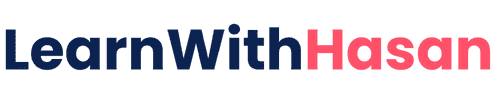
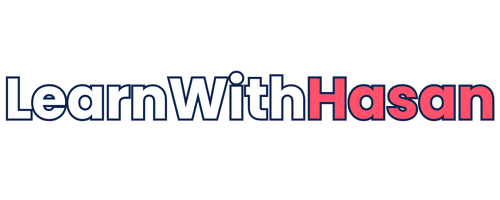
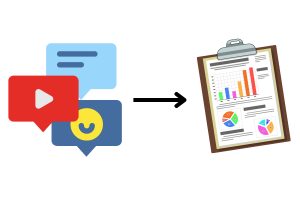

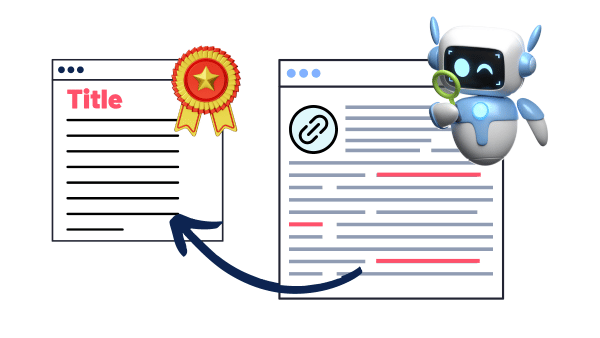

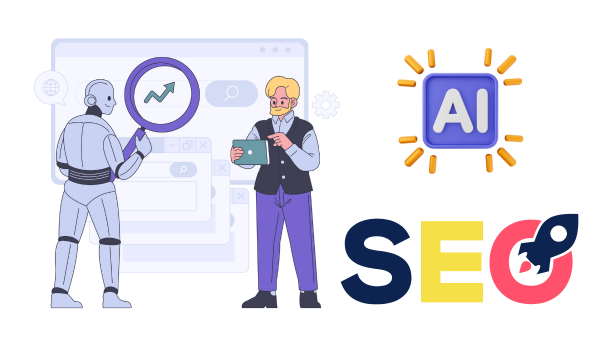
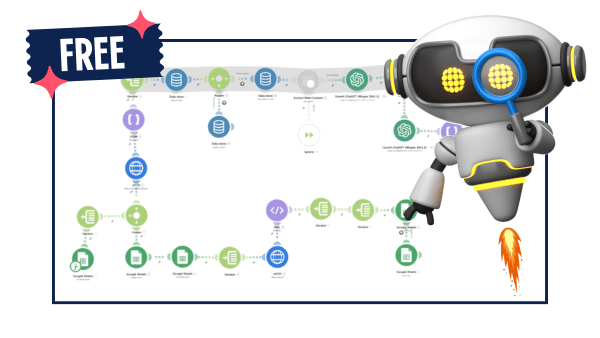
Hi Hassen,
I renamed the files, I tried different options with ChatGPT but nothing works, what else can I try?
Please make sure your zip file contains files named gsc_.csv, country_.csv, and page_*.csv
Regards
Claudio (Switzerland)
Hi Friend, did you try to extract the zip file, and see if it has the correct files?
please join us on the forum to follow up properly
Hi Claudio,
I had the same issue and I fixed it.
You have to change first the language of your Google Account to English. And then, you can download the csv. I hope it will help.
Regards,
Pandoxyd (France)
I am getting this error, I have added the path to environment variables but still getting the same error.
I have added two variables in environment variables
1. C:\Users\bilal\AppData\Local\Programs\Python\Launcher\
2. C:\Users\bilal\AppData\Local\Programs\Python\Python312
I tried by removing one of them which also not works.
Can you help me resolve it?
Python was not found; run without arguments to install from the Microsoft Store, or disable this shortcut from Settings > Manage App Execution Aliases.
I am going to try this method, to see the results.
Hello Hassan,
My files from google Console are empty, no visitors to my site.
What else can I do?
Thanks
Hi Lamya, that’s not for new brand websites. you will need to get some traffic to analyze and optimize